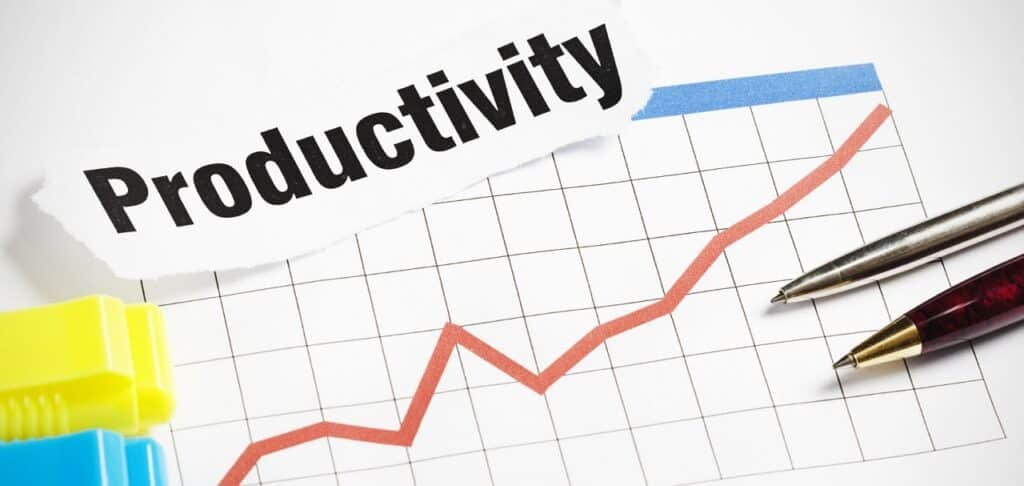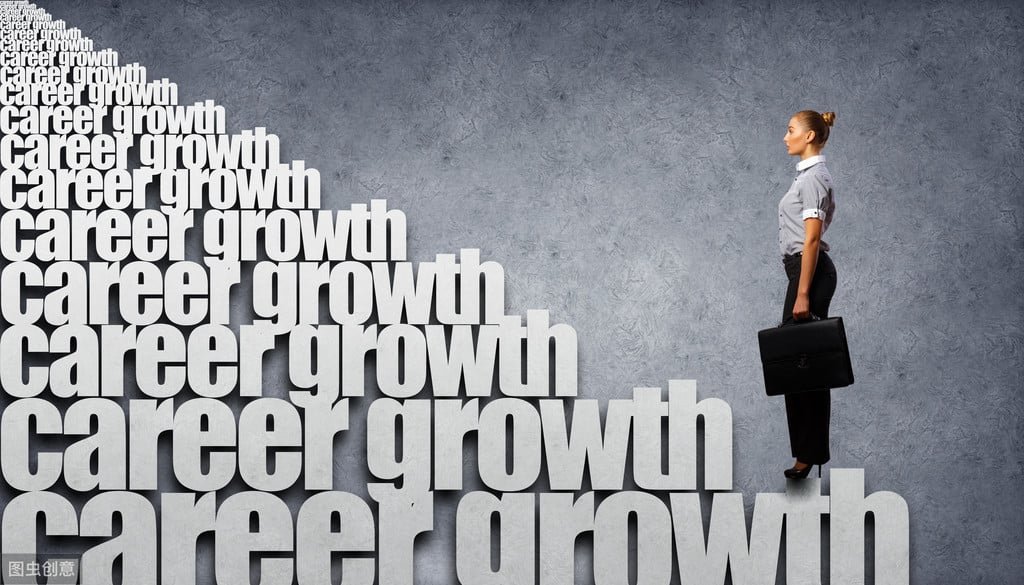3 Best AI Productivity Tools for 2025 to Boost Your Career and Stand Out at Work
Welcome to the Future: 3 AI Productivity Tools to Boost Your Workplace Efficiency in 2025!
The year 2025 is already knocking at the door, and workplace competition is no longer just about “working hard to eat.” Today, success relies on tools that help us excel, such as AI assistants that make our work more efficient and smarter. You heard me right—AI is the secret weapon for improving productivity!
In this article, I’ll introduce three AI productivity tools that will help you become a workplace superhero: Notion AI, Trello + Butler, and Zapier.
Are you ready? Let’s explore how these amazing tools can unlock new skills for the workplace!
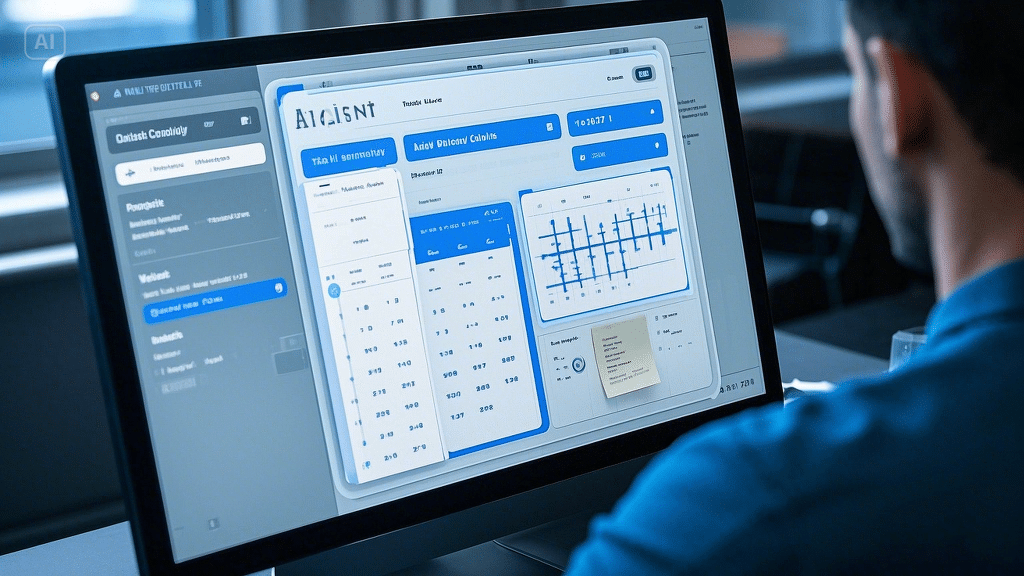
1. Notion AI: Your One-Stop Document and Task Management Assistant
Key Features:
Notion AI combines text generation, syntax correction, meeting notes auto-generation, and much more. It turns Notion into a powerful workspace for document management, note-taking, and task planning.
How Notion AI Boosts Workplace Productivity:
- Document Management: Notion AI automatically generates meeting notes and reports, reducing the time spent on manual data entry. It can also generate higher-quality content or summaries by analyzing existing material.
- Project Planning: Notion AI helps you create to-do lists, timelines, and tracks task progress, ensuring that projects are completed on time.
- More Productive Writing: For those who often write copy, reports, or presentations, Notion AI accelerates the writing process and helps avoid getting bogged down in repetitive tasks.
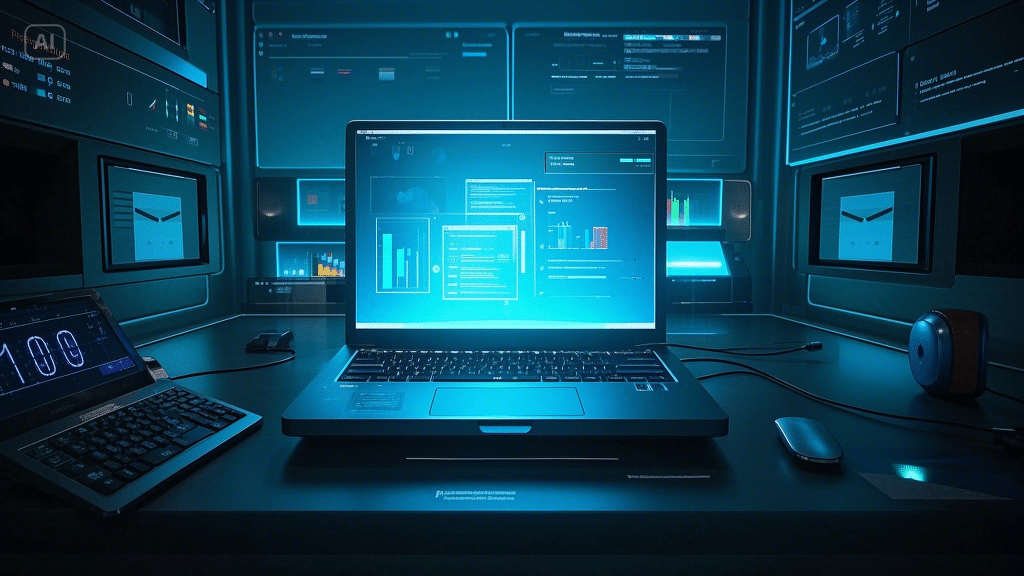
User Guide:
- Enable the Notion AI Module: Turn on the AI feature in Notion and input your requirements (e.g., copywriting, meeting summaries). Notion AI will generate the corresponding content based on your prompts.
- Intelligent Editing & Correction: After inputting content, AI will automatically suggest optimizations to improve grammar, spelling, and structure.
- Automated Project Management: Once you’ve created project and task lists, Notion AI will track progress and remind you of important tasks to help you stay on track.
2. Trello + Butler: Make Project Management Smarter
Key Features:
Trello is a widely used project management tool that helps teams track task progress through visual Kanban boards. Butler, Trello’s intelligent automation assistant, automates tasks, updates cards, creates to-do lists, and more to improve project management efficiency.
How Trello + Butler Improves Workplace Productivity:
- Automated Task Management: With Trello + Butler, project managers don’t have to manually adjust tasks. Butler automatically updates task statuses, assigns tasks, and sets reminders based on pre-configured rules. For example, when a task card is moved to the “Completed” list, Butler will automatically notify the relevant person and log the task’s completion.
- Efficient Team Collaboration: The intuitive Trello Kanban interface, combined with Butler’s automation, helps team members collaborate seamlessly, ensuring everyone is on track and no task is missed.
- Increased Transparency: Team members can view task progress at any time, reducing communication costs and boosting efficiency.
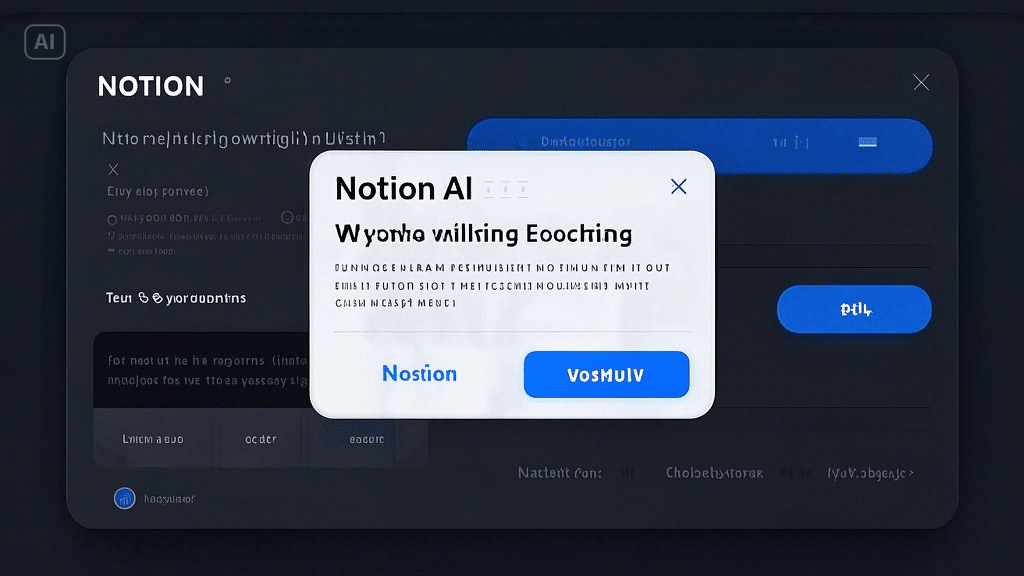
User Guide:
- Connect Trello to Butler: Enable the Butler function in Trello and configure automation rules like “Automatic reminders for task deadlines” or “Auto-create new tasks after card movement.”
- Set Up Automated Operations: According to project requirements, configure different automated actions such as updating task statuses, generating reports, or sending progress reminders.
- Team Collaboration Management: Team members can monitor progress in Trello, and Butler will automatically follow up as per the rules to ensure tasks are completed on time.

3. Zapier: Cross-Application Workflow Automation
Key Features:
Zapier is a powerful automation tool that connects various apps (e.g., Gmail, Slack, Google Sheets, Trello, etc.) to automate everyday tasks. It links the operations of two or more tools via “Zaps,” reducing tedious manual tasks and increasing work efficiency.
How Zapier Improves Workplace Productivity:
- Cross-Platform Data Synchronization: For example, you can automatically add incoming emails to Google Calendar or sync Slack messages to your Trello board. No more copy-pasting—everything syncs in real time.
- Task Automation: Create workflows that allow Zapier to automate tasks based on specific conditions, such as “automatically send weekly reports” or “notify the team when a new task is created in Trello.”
- Save Time: By automating routine tasks, Zapier frees up your time to focus on more strategic or creative work.
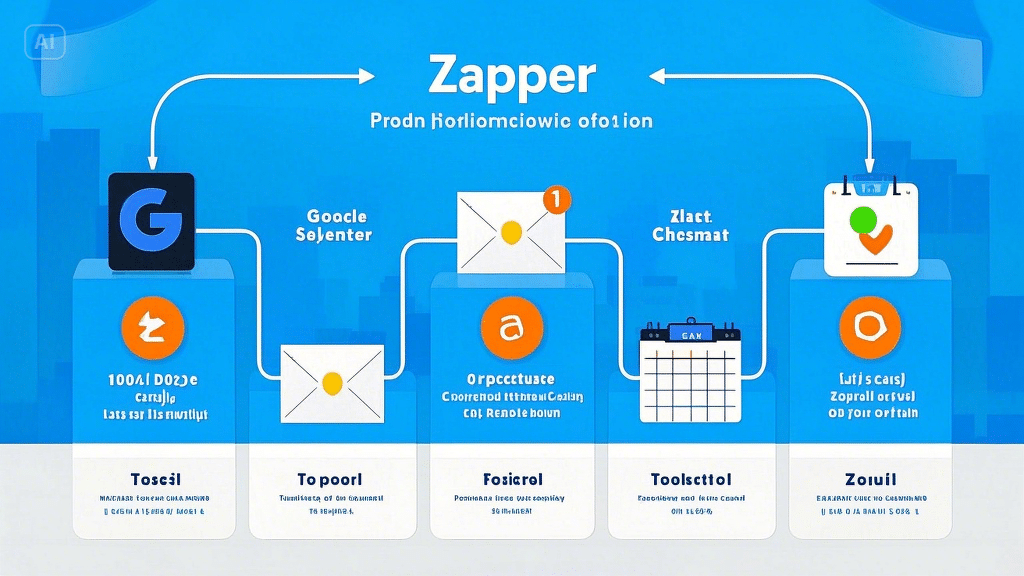
User Guide:
- Create a Zap (Workflow): Choose a trigger event (e.g., “Received a specific email”) and set up the corresponding automated action (e.g., “Automatically add tasks to Trello”).
- Connect Apps: Link your favorite tools (like Slack, Trello, Google Calendar, etc.) to Zapier to create automated workflows.
- Automate & Monitor: Once your workflow is set, Zapier automates the process, reducing manual actions and allowing you to focus on more creative and strategic tasks.
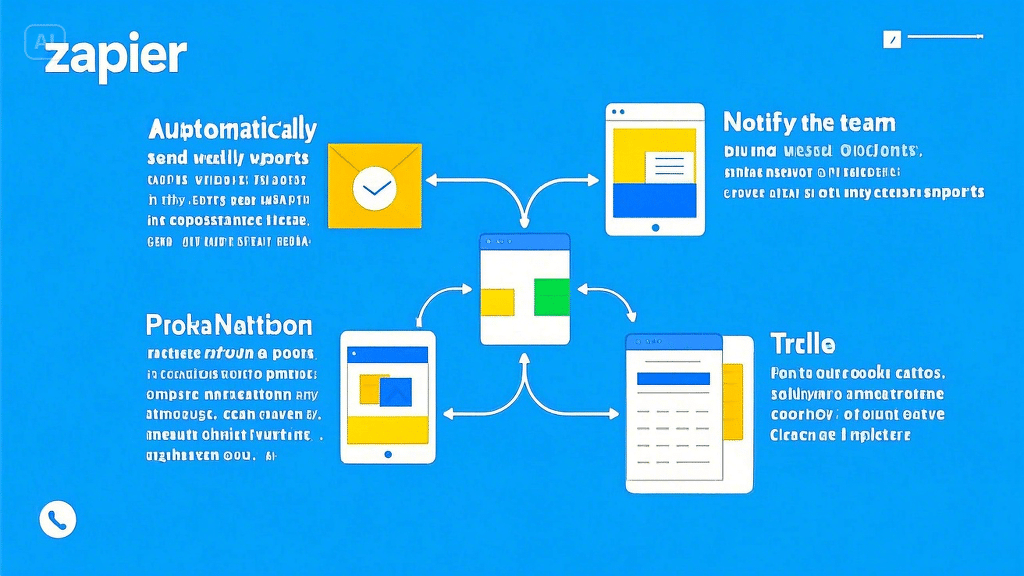
4. How to Choose the Right AI Tool for You
- Notion AI is ideal for professionals who need robust document management, note-taking, and project planning—especially for those who frequently write reports or meeting minutes.
- Trello + Butler is perfect for project managers and team leaders, helping manage tasks, increase team collaboration, and automate task assignments.
- Zapier is best for professionals who need to automate workflows across multiple platforms, particularly when working with various apps and tools.
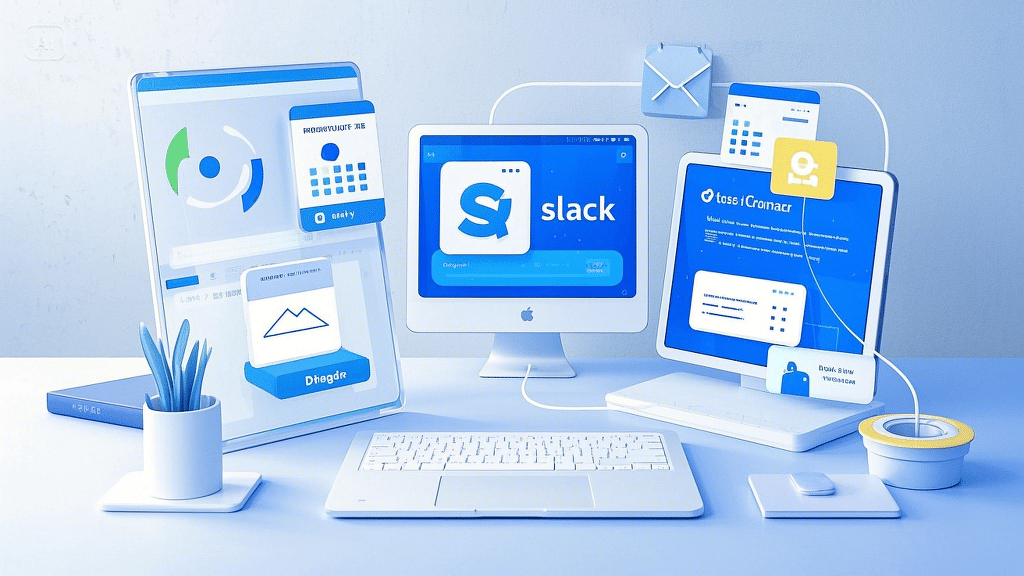
Share Your AI Productivity Experience
Now that you know about these amazing AI tools, it’s time to integrate them into your workplace life! Whether it’s Notion AI for easy document writing, Trello + Butler for streamlined team collaboration, or Zapier for cross-platform workflow automation, these tools will help you thrive in the workplace in 2025.
I’m sure you have lots of ideas about how to use these tools. Have you ever encountered a work situation where one of these tools was especially useful? Feel free to share your thoughts in the comments section or tell me which tool is your favorite!